Lead-Engines Quick Onboarding Guide
For Companies That Aren’t Using Any Email Marketing
Step 1: Getting an Outbound Domain
First things first. You need an email address to send email from. And since nobody is going to respond to emails from your your @gmail.com domain you need a business email address.
That means you’re going to need a business domain. You know, like a URL that people can visit that you would normally point at a website.
If you don’t have a website that’s okay – in fact I wrote a blog post about how to forward your personal URL to your LinkedIn in case you haven’t made a webpage yet.
In either case, if you do need a new domain, we recommend buying a domain with Godaddy because the ease of controlling your DNS. Just be sure to skip the step where you get email addresses from them.
Step 2: The Email Addresses
Gsuite will do the heavy lifting of configuring your domain for Gsuite’s mail system. After it does the automatic setup and tries to verify it, it will probably tell you the setup failed. Don’t worry, this isn’t true, just refresh the page and it will work. I don’t know why this happens.
Once you’ve set up your Gsuite account, you’ll be prompted to start adding users. The best practice for a cold email strategy is to use the name of the person that will eventually talk to the prospect – whether that’s an SDR, an AE, or the CEO depends on your organization.
Step 3: The Email Automation Software
Believe it or not we’re already half way there and it’s all been easy so far.
This is the trickiest part – but if you followed the steps above we should be able to breeze through the tech parts.
Go to
Reply.io and set up a free account. It will prompt you to connect an email address, and since you used Gsuite, you can set it up in only one click. If you didn’t use Gsuite, this is the first step of your (many) non-Gsuite-user related nightmares.
After connecting your email, you’ll want to set up your signature. Personally, I avoid any and all links to websites, social media, and email addresses. The only exception is that I include a link to my
Calendly at the end of my signature.
For your job title, you want to use something that makes you more enticing to talk to – maybe even a tag line or a pitch instead of a job title. Think about the difference between “Founder of Ecommerce Consulting LLC” vs “Helping Ecommerce Companies Grow Faster.” Who do you think will get more replies?
The last thing to pay attention to in your signature is a physical address. For
CAN-SPAM compliance reasons, you need to include a physical address where you can receive mail. I guess the idea is that back when they passed the law they figured if you didn’t want to receive marketing emails the most logical thing to do would be unsubscribe with a post card. Maybe it makes sense if you have a stake in the Postal Service.
Regardless, the law is the law and you have to do it.
Here’s an example of one of my Signatures.
Ryan Matonis
Helping B2B Agencies Prospect Faster
Founder of Lead-Engines
(555) 555-Leads
1600 Leadsylvania Avenue, Washington D.C.
And of course, you need an unsubscribe link or text. Personally I prefer the text because I personalize it to my specific campaigns.
Step 4: The Email Sequences
Reply.io has some really great educational material about the best way to get started with their platform. They also have some built-in templates but I would stay away from those – I have to imagine those templates get fired off to people all of the time.
Here’s a quick email you can use that I’ve had a lot of success with across a lot of different B2B industries. You’ll have to tweak it for your own use case, but this usually gets a couple percent of the people I reach out to on the phone to talk about my offer.
“{FirstName} – If I could prove that I’ve helped other small SaaS companies grow their userbase on autopilot with marketing automation, would you have 15 minutes to put our heads together and talk about how we can do it again for {Company}?”
That’s it. You don’t need to introduce yourself (that’s what the signature is for), you don’t need to pitch how experienced your business is (that’s what your website is for), you just need to get their attention, communicate that this email is just for them, and make sure they understand exactly what your value proposition is.
Most cold email marketers will set up followup emails in their sequences. A little “Hey {FirstName}, did you get my last email? I’m trying to get in contact with the person in charge of Lead Generation at {Company}. Is that you?”
Try not to spam people. It helps if you keep in mind that you probably don’t even want to talk to the leads that you had to email 9 times begging and pleading for 15 minutes of their life. You’re better off talking to people that really liked your pitch and want to buy.
Step 5: The Infinite Email List
Great! Now we have a cold email machine… but who are we going to send the email to?
Did we just create an enormous task for someone who has to go find thousands of people to reach out to?
Maybe. But prospecting is what Lead-Engines does. Lead-Engines adds new contacts to your Reply.io campaigns every day so they never runs out of leads.
So the last step to building a cold email engine that never runs out of leads is to sign up for Lead-Engines and connect it to Reply in just a few clicks.
You’ll land on the dashboard and Lead-Engines will teach you how to set up your search and connect it to a Reply campaign. Then when you turn it on, Lead-Engines will start loading data into Reply every day so you never run out of leads.
Later, when you want to change your targeting, you can go back to the Lead-Engines dashboard and simply edit your campaign. You can add and remove filters, change your audience, or change the number of leads you get every day.
Together, Lead-Engines and Reply do the tedious prospecting work so you can focus on responding to incoming leads and closing more deals!